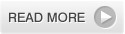
14 Jul 2012
7 Jul 2012
0 INCREASE BLOG TRAFFIC WITH FACEBOOK SOCIALNETWORKING
There are several secrets related to traffic generation mechanism with social networking websites, which most of the bloggers are putting down in words, in their blogs. Today in this tutorial I will highlight all the tricks and tips to suck the juice of web traffic generation methods.
Like Google plus and Twitter, Facebook is another important online platform that many bloggers make use to obtain some traffic to their sites. There are various opinions regarding Facebook as best traffic generation web platform along with it being high rated social networking website. Some has a belief that it is a just a matter of time, to generate enough traffic from Facebook, while others truly relies on Facebook for traffic. But I believe that once an individual or a company follows the points I have mentioned below, Facebook will start working as a charm and eventually floods of traffic will come to your way.
Face book has greater possibilities for publicizing your blog at no cost and generate free traffic for your blog. In fact, it will also take time to end up with the possibilities that Facebook delivers because once u discover one possibility another will pop up. So dear readers explore all the possibilities, take ample advantage of them and hope fully this hard effort will give you great returns in terms of enormous traffics.
................................................................................................................
Suggested Reading:
................................................................................................................
Page Loading Time Optimization For Faster Loading
How To Get Traffic To Your Site From Blog Commenting
How To Get Traffic To Your Site From Blog Commenting
Here are some latest tips that will help you turn Facebook into a traffic driving monster. Give a try and see the difference.
................................................................................................................
Your Facebook Profile Speaks................................................................................................................
Add enough blogs materials to your profile this includes adding a link in URL, professional bio, likes, activities etc. Update Basic Information, Likes and Interests, Education and Work.
................................................................................................................
Create a Facebook Group
................................................................................................................
Create a group and add as many members as possible. Not only this, write a group description requesting your members to add their friends and families to your group. By doing this you will get a chance to pass direct update to all of your member’s notification at once with out having to type again and again. I have created a group:
"Bloglism: Tutorials To Make Money Online",
"Blog Station: Calling all bloggers together"
"Guinness World Record Breaking Attempt By Adding Friends On Facebook"
You may add yourself to these groups by following their respective links.
"Bloglism: Tutorials To Make Money Online",
"Blog Station: Calling all bloggers together"
"Guinness World Record Breaking Attempt By Adding Friends On Facebook"
You may add yourself to these groups by following their respective links.
................................................................................................................
Add yourself to Facebook groups................................................................................................................
Same as mention above but in this you have to search for groups of your blogs niche, with large numbers of members already included. Add as many members as possible. I have added myself to 17 Groups that includes members from 15,000 to 1500,000.
................................................................................................................
Create Your Blogs Page ................................................................................................................
This is one of the most important features of Facebook. You can show the popularity of your blog by creating plenty of likes. You will also have an option to look insight once your blog achieves 30 likes. See my blogs page (Basnet Blog) here and don't forget to hit like button.
................................................................................................................
Create events................................................................................................................
A feature where you can invite your friends families relatives by creating an event, try to make good use of this for your blogs promotion.................................................................................................................
Write Notes................................................................................................................
My research shows that writing notes does not work too well when compare with others I have mentioned but what’s wrong in giving a try.
................................................................................................................
Frequent post update Works................................................................................................................
If you decide to remain online without Facebook updates than you are in a chance to loose audience attraction to your profile or pages. Update your work so that you remain at the top of notification area of your friends and relatives. Try to grasp enough attention to your profile page or your works by frequent posting.
................................................................................................................
You should be active and responsive ................................................................................................................
Try to be very much responsive when some one asks you anything about the niche you are highlighting give them positive feedback who knows they are your loyal readers, if not they might turn into regular visitor after that.
................................................................................................................
Make use of Facebook applications
................................................................................................................
Applications like Networked Blogs have played a vital role in bringing traffic to websites and blogs. If you are unaware about this great application than give it a try, this really works. You can connect me at Networked Blogs Here.
................................................................................................................
................................................................................................................
If you are really serious about diverting visitors to your blog, you should think of Facebook ads. I assure you will get a fruit full results.
................................................................................................................
................................................................................................................
Post questions
Make use of polls
Let images speak out
Proper Username or URL
But Please, Do Not Spam
This is no rocket science so it will take time to achieve the goal and once it starts doing magic you will never have to look back again in terms of blog traffic generation methods. Till then please be patience, gradually u will see a considerable increase in traffic and more growth with passing of time…
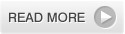
20 Jun 2012
0 POST BACKGROUND COLOR BACKGROUND IMAGE
Different background picture for each post and each post appear in different color background. Do you know that you can have your each blog post displayed in various styles with different background colours or different background images? Yes it’s true you can show individual blog post in colored background or with different image background. Implementing this latest blogger tricks you can make your blog stand unique in various aspects. Let’s say for example, if you accept guest posts and have multiple authors contributing articles to your blog, this proves an easy way to differentiate the post appearance according to individual author. Following this blogger tips you can also make a specific post stand-out among other hundreds and thousands of posts.
Below I have explained very carefully and in plain English. I believe you will enjoy reading this blogger unique trick and work with the codes for giving your blog a unique look.
Each Post in Different Color or Different Background Images.How to place different background picture for each post?
How to make each post appear in different color?
...............................................................................................................
Instructions to Note
...............................................................................................................
Let me also make you clear that there in no need to back up the template codes of your blog. We will not work with template instead we will go to regular create a new post option in blogger. This blogger hack is done by wrapping your Post content into a "div" element. You can apply these setting to your already published posts too and you may change, remove it at any point of time.
............................................................................................................... Code for Changing Color of the Post Background in blogger
............................................................................................................... <div style="background:#FFE1FF; padding:5px 8px 5px 8px;">
Your post content goes here....
</div>
Your post content goes here....
</div>
Place the purple code at the end of your blog post.
Replace the part in green with your preferred color hex value.
Place the red part of the code at the beginning of your blogpost.
Make sure you replace the part in green" Your post content goes here...." with the post content.
You can also edit padding, we have added some padding so the text does not move too close of far away from the borders.
...............................................................................................................
Code for placing Background image behind Post in blogger
...............................................................................................................<div style="background:url(URL ADDRESS OF THE PIC) no-repeat;">
Your post content goes here....
</div>
Your post content goes here....
</div>
Place the purple code at the end of your blog post.
Replace the part in green with the URL of the image.
Place the red part of the code at the beginning of your blogpost.
Make sure you replace the part in green" Your post content goes here...." with the post content.
You can also edit no-repeat, we have added no-repeat, so the image does not repeat itself.
If you use repeat you can use small pattern images so that it repeats itself to cover the whole post area.
...............................................................................................................
Here's the Example on How to Place a Code:
............................................................................................................... <div style="background:#FFE1FF; padding:5px 8px 5px 8px;">
We bring you the best in blog, blogging tricks and tips. www.basnetblog.com provides an opportunity for bloggers to come together to collaborate, learn and experience a difference. We bring you all tutorials like Earning online, templates hack, Google Adsense tricks, free blog hosting and many more. Hope this guide will help those who are finding the way around, just like me...
</div>
We bring you the best in blog, blogging tricks and tips. www.basnetblog.com provides an opportunity for bloggers to come together to collaborate, learn and experience a difference. We bring you all tutorials like Earning online, templates hack, Google Adsense tricks, free blog hosting and many more. Hope this guide will help those who are finding the way around, just like me...
</div>
Suggestions:
............................................................................................................... Work with the codes in EDIT HTML Post editor.
Save code in template editor in blogger settings for future use.
If you don't want to display background color or background image than you may simply remove the code by deleting the red, green and purple codes from blog post body or settings.
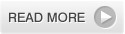
Join me on Google+
 Join me on Twitter
Join me on Twitter Join me on Facebook
Join me on Facebook
 Join me on Twitter
Join me on Twitter Join me on Facebook
Join me on Facebook



















